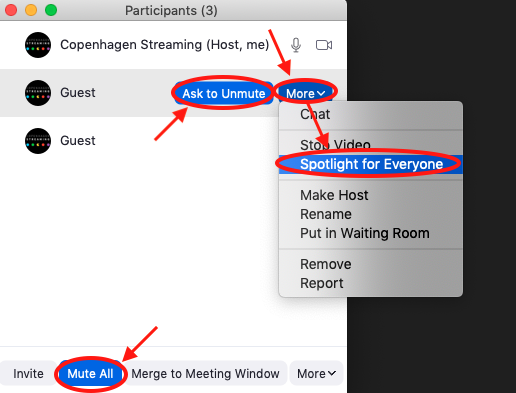Table of contents
Mute or unmute microphone
Turn on camera
Chat
Raise hand
Rename yourself
Join Breakout Room
Share Screen
Co-host features
Mute or unmute microphone
If you can’t hear sound press “Join Audio” and then select “Join with Computer Audio”.
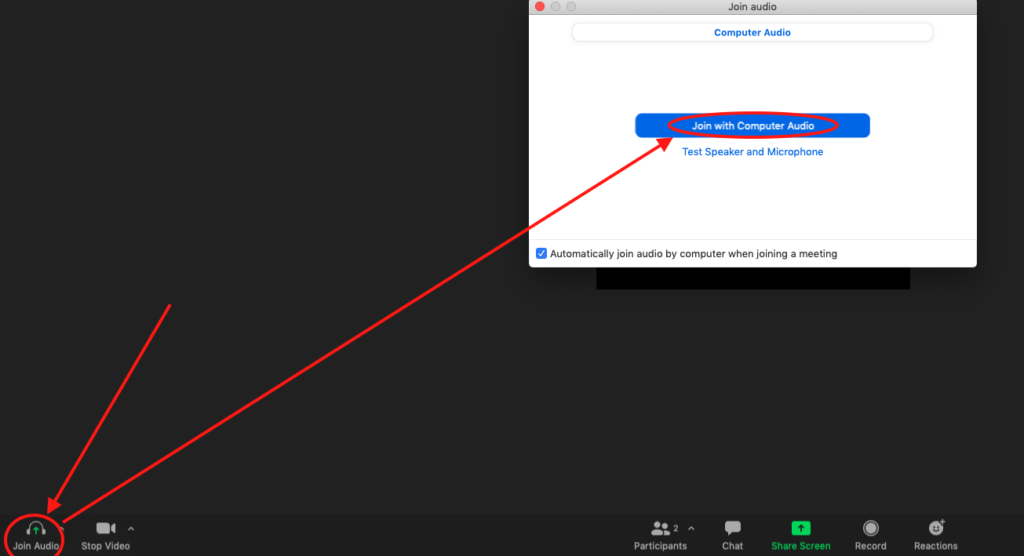
Unmute or mute your microphone by pressing “Unmute” or “Mute”
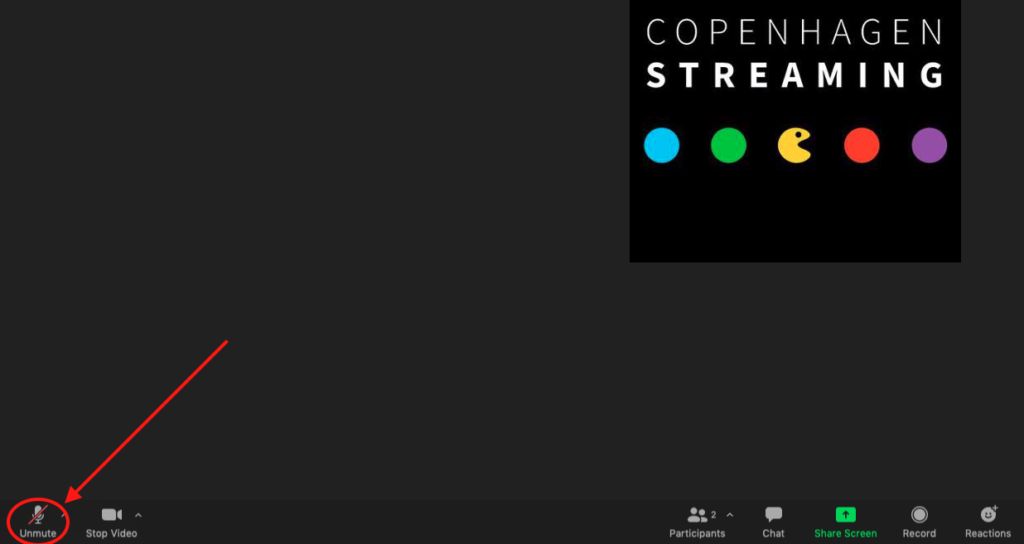
Turn on camera
Start or stop your camera by pressing “Start Video” or “Stop Video”
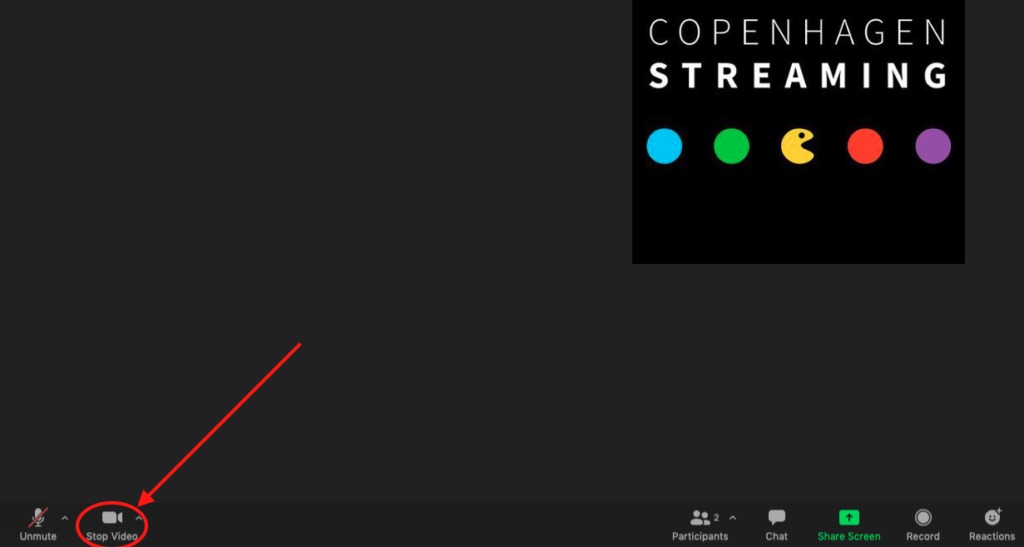
Chat
Select “Chat” and then type your message. Hit “Enter” to send the message.
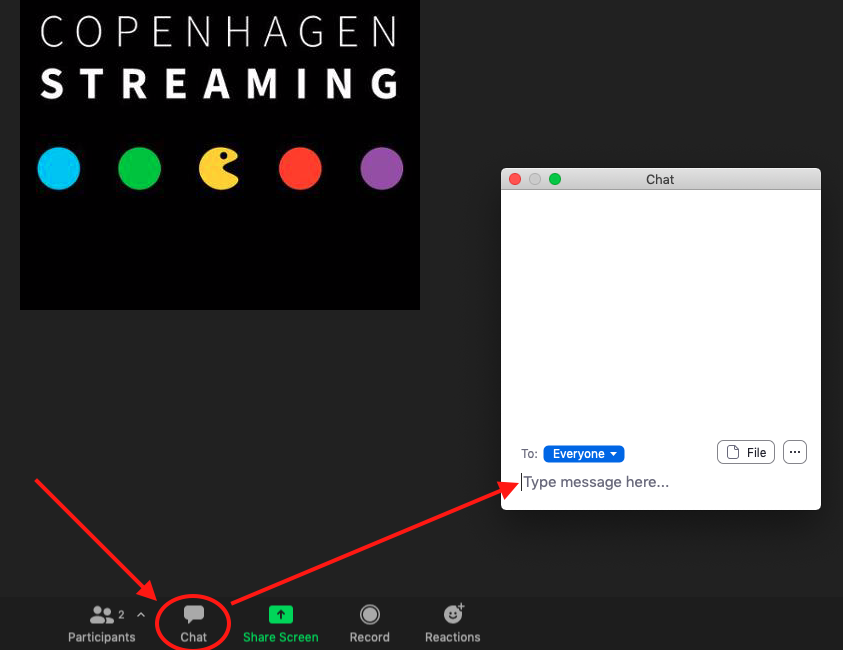
Raise Hand
Select “Participants” and then “Raise Hand”
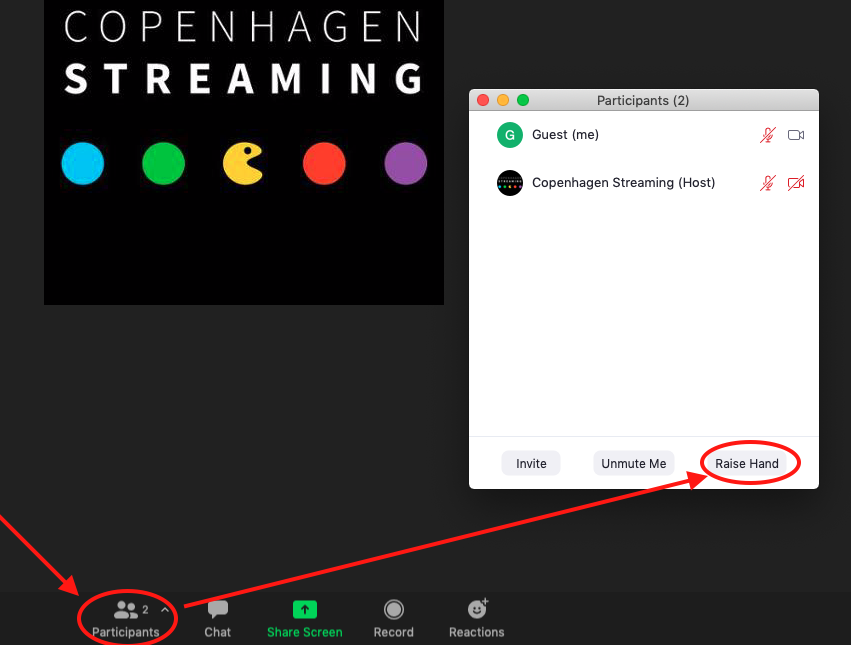
Rename yourself
Select “Participants”, press “More” beside your name and select “Rename”
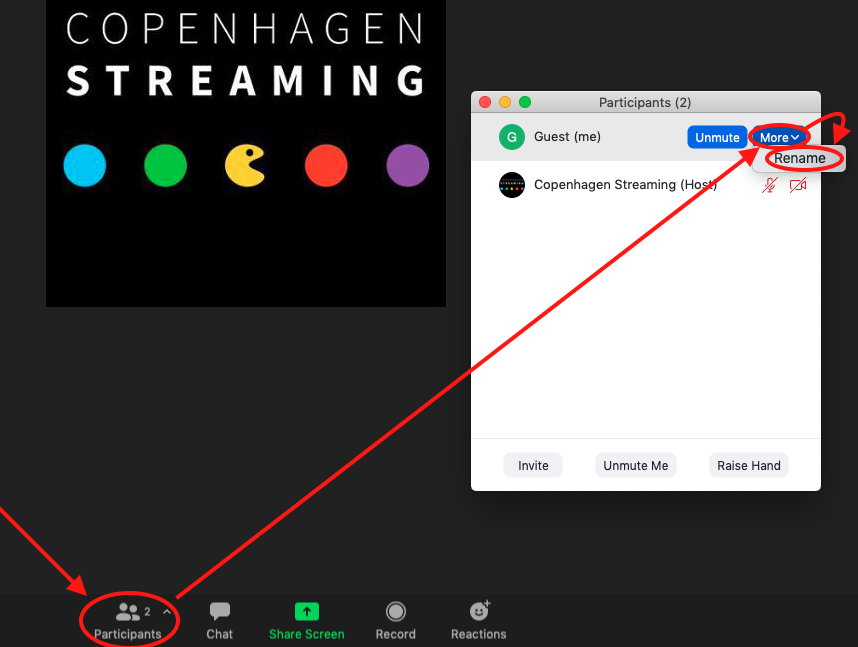
Join Breakout Room
Select “Breakout Rooms”.
This option is only visible when the Breakout Rooms has been opened by the host
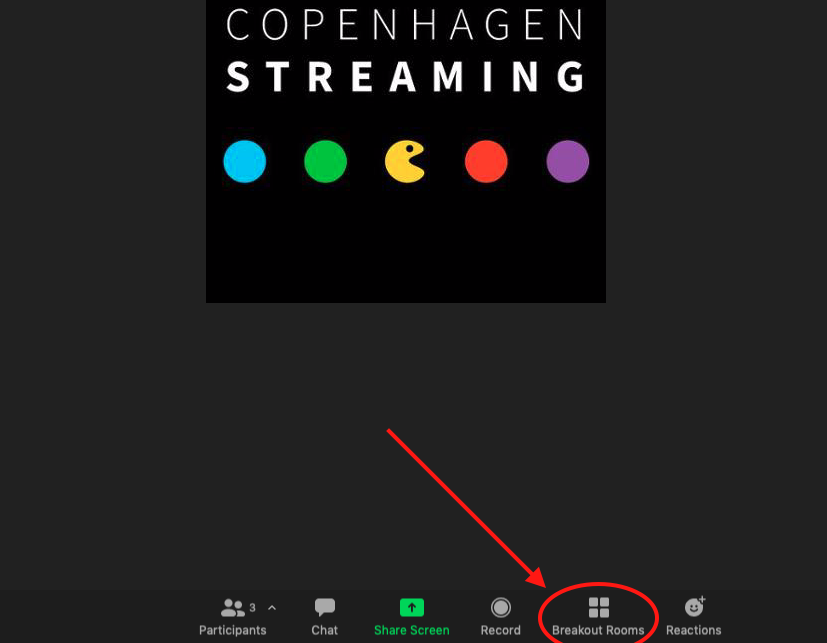
Press “Join” beside the Breakout Room you want to enter. Then press “Yes”
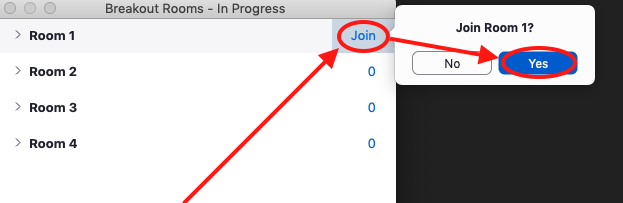
Share Screen
Select “Share Screen”. Choose the window you would like to share and then press share.
Make sure that you only share a single window and not your entire screen unless you intend to do so.
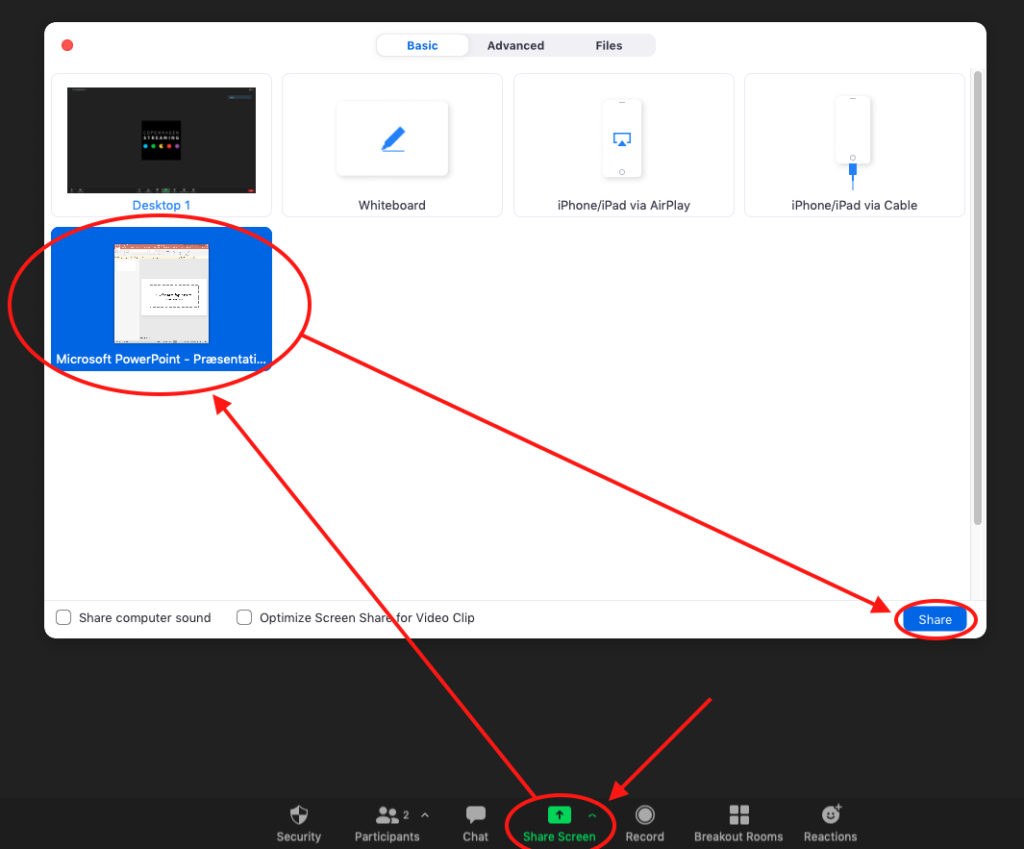
To stop screen sharing press “Stop Share”
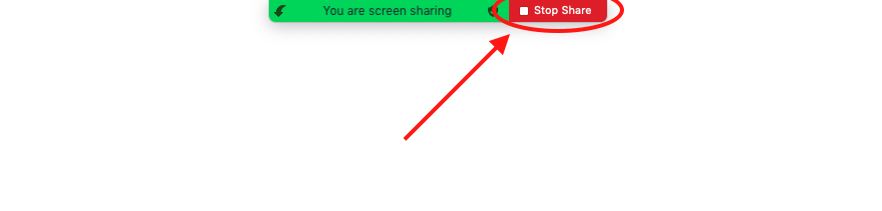
Co-host features
The host has to assign this role for you before you get access to these features.
In the “Participants” menu you have options to control the meeting. Here are the most important:
“Mute All” – mute all the participants (it doesn’t affect yourself).
“Ask to Unmute” – send a message to this person with an option to unmute.
“Spotlight for Everyone” – Make all attendees view the camera from this person